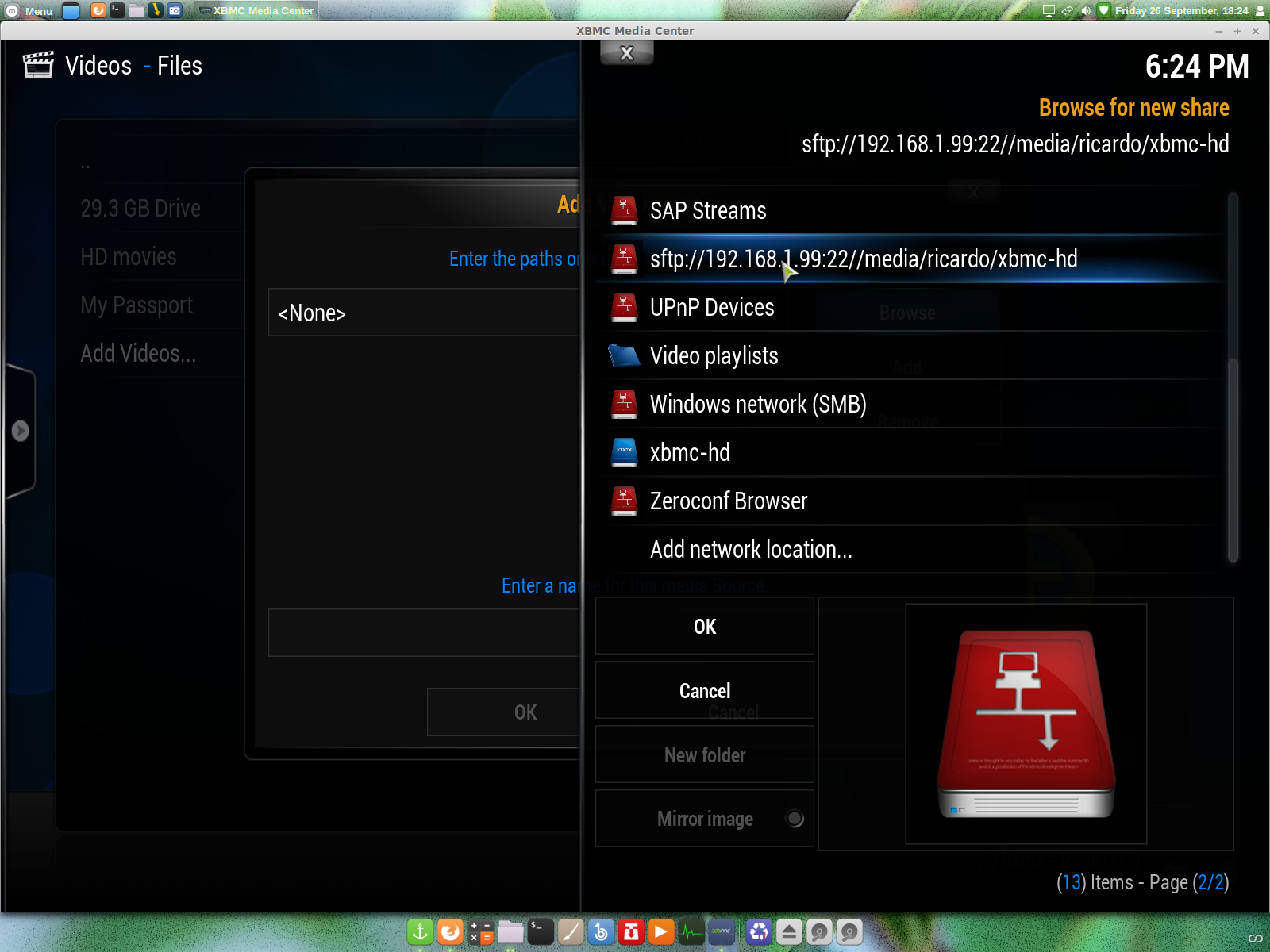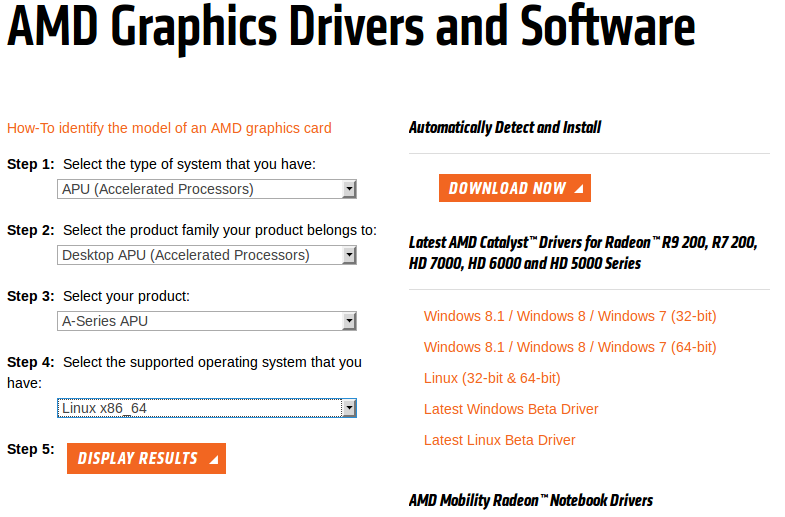Hi, this is very easy to do from Mint 17 but first let me tell a bit about my PC.
Board - Gigabyte F2A88X-D3H
CPU/APU - A4-6300
Memory - Kingston HyperX 4 GB
HDD - old from my Sony that the graphics broken will update to SSD.
My system info..
you can see Linux Mint 17
kernel - 3.13.0.24
AMD A4-6300
graphics HD8370D
Test and working with this hardware and kernel, if you have the same kernel and APU then go to the
AMD website and download the driver 14.201.1008
and
and
after the download finish go to where you save it and extract,
you will have this folder fglrx-14.201.1008, inside you have ""amd-driver-installer-14.201.1008-x86.x86_64.run"" if click in that file you can run from terminal..
this now will run from terminal will ask for password and install..
reboot and then run in terminal the command
""fglrxinfo""
and you will have the same output of my snapshot.
Mesa "error", underscan, Troubleshooting, Enabling Video Hardware Acceleration and more
refer to
help.ubuntu.com
PS: if you have other fglrx driver on your system please remove with
sudo apt-get remove --purge fglrx fglrx-amdcccle fglrx-updates fglrx-amdcccle-updates
Thanks for take the time to read this post R Monteiro.